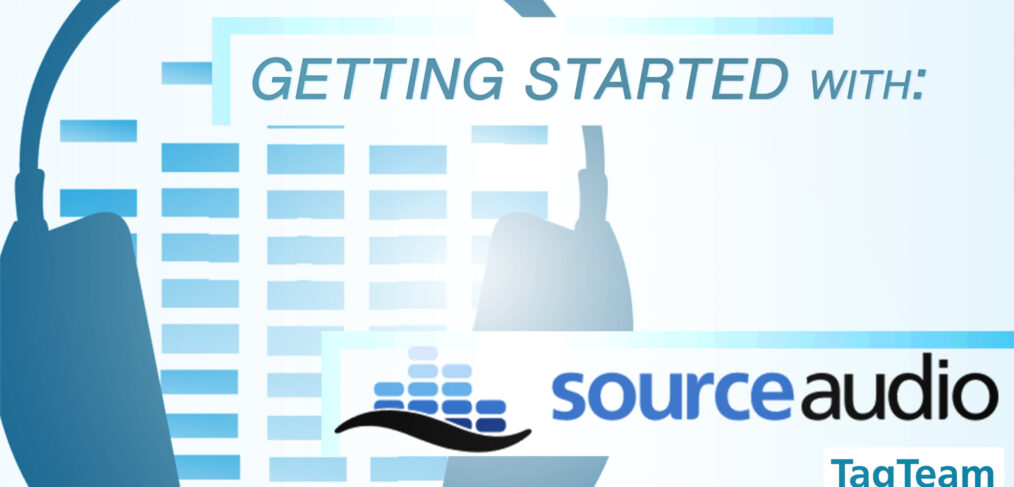
GETTING STARTED With SourceAudio
This is the first in a multi-part series on metadata for online music search platforms.
In it we will go over the best features of each service, as well as tips and tricks on how to get the most out of your search metadata on each platform.
For help choosing an online search platform for your music library, see our round-up of four top providers here.
When it comes to intuitive, effective design, it’s hard to beat the ease-of-use of SourceAudio.
Besides providing a customizable front-end search engine that more than does the job for professional music hosting, SourceAudio’s graceful handling of back-end metadata is a delight as well, almost as if they want optimizing your clients’ search experience to be as easy as possible.
And while the structural and aesthetic layout of their site has remained largely unchanged for the last several years, SourceAudio’s industry dominance and extensive user base has given them the network to roll out an extensive range of features aimed at empowering upstart music libraries, including YouTube Content ID detection and royalty collection, broadcast monitoring, and placement opportunities via their newest SourceAudio One Program.
WHY MUSIC METADATA
Before reading the track title, before even clicking play, music editors and supervisors looking to license your music have already begun interacting with your music metadata, whether that’s via the album art written onto mp3s on their hard drives, the associated mood, style and genre keywords bringing your track to the top of a search query, or the descriptive terms you’ve made visible online to summarize what makes your tracks and albums unique.
Keeping your music library polished and presentable with clean, consistent metadata is as important to the act of pitching music as the mastering of the audio itself, and is hands down the easiest way to pick out a good library from a spotty one without listening to a single track. When it comes time to license, accurate and complete publisher and writer metadata is the difference between your artists getting paid and not (or your track getting licensed at all).
Don’t just see metadata as a way to get a cheap leg-up on SEO, see it as the last step in making your music usable, professional, and easy to find.
STEP 1: GATHERING YOUR METADATA
If your library at the moment is nothing more than a collection of audio files in folders on your hard drive, you’re in luck: SourceAudio offers several ways right off the bat to turn your tracks and any embedded metadata in the files into an organized repository of searchable information.
If you’re a couple steps ahead and already have a CSV or Excel spreadsheet of track Metadata, SourceAudio also allows the import of CSV metadata linked via Filename or SourceID (but more on that in Step 2).
Uploading Audio/Metadata
Either way, once logged in you’ll want to start by navigating to the Administrator Tab and selecting “Upload/Import Audio”:
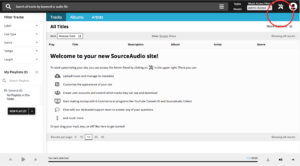
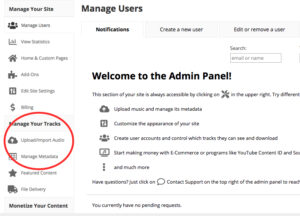
After uploading your first tracks, you will have the option to make corrections and/or additions to the metadata SourceAudio finds, for which you may:
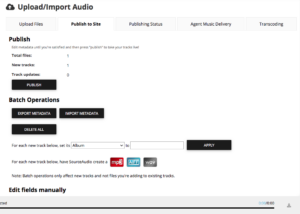
If you plan on making more extensive corrections, it’s highly recommended you proceed to the next step where you will be able to download a spreadsheet of all current metadata and make edits from there.
Additional Options
SourceAudio also includes the option to generate high quality AIFs, MP3s and/or WAVs from the tracks you upload, giving clients an option of alternate file types at time of download. If you’d prefer to convert the files yourself, Source will automatically detect and bundle alternate file types with the same filename and store them together; you can also select your files individually for each track manually if they are named differently.
**Note: By default, SourceAudio automatically embeds all available ID3 Metadata to AIFs, MP3s, and to a limited extent WAVs at time of download for anyone using your site (an option listed under “Inject Metadata”). Another reason to make sure your metadata is clean and presentable!
STEP 2: ORGANIZING YOUR METADATA
If this is your first time working on a database for metadata in your library, SourceAudio offers several ways to view, edit, import and export all of the information that is stored alongside your music.
Data Types
| RELEASE METADATA | DESCRIPTIVE METADATA | PUBLISHING METADATA |
| Title | Album Genre | ISRC |
| Filename | Album Description | ISWC |
| Catalog | Artist Description | Publisher 1 Company |
| Label | Tempo | Publisher 1 Pro Affiliation |
| Album | BPM | Publisher 1 CAE/IPI |
| Album Code | Key | Publisher 1 Ownership Share |
| Album Release Date | Genre | Publisher 1 Role |
| Album Artist | Cue type | Publisher 1 Collection Share Percentage 1 |
| Track Number | Description | Publisher 1 Collection Share Territory 1 |
| Artist | Moods | Writer 1 First Name |
| Release Date | Styles | Writer 1 Last Name |
| Length | Style Of | Writer 1 Company |
| SourceAudio ID (Generated at time of upload) | Lyrics | Writer 1 Pro Affiliation |
| Master ID (For Nesting Stems) | Has Vocals | Writer 1 CAE/IPI |
| Nesting Sort (For Nesting Stems) | Explicit | Writer 1 Ownership Share |
| Writer 1 Publishing Interest | ||
| Writer 1 Role |
The last three fields of “Release Metadata”—SourceAudio ID, Master ID, and Nesting Sort—are generated at time of upload, and are useful when exporting metadata for editing offline. SourceAudio also allows the addition of Custom Fields to include any other metadata not listed above.
Editing Metadata
If your library is on the smaller side, a quick way to add and edit metadata directly is through the track view. From your SourceAudio site, and while logged in as an administrator, click “Tracks”, “Albums”, or “Artists” to view any imported tracks (alternately, you can search for tracks via the search bar):
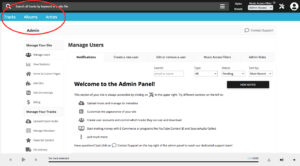
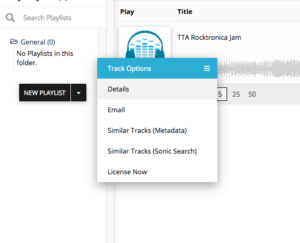
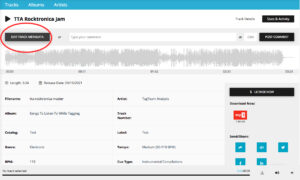
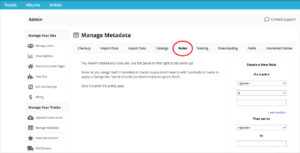
Here you can generate metadata for your tracks automatically based on rules applied to the existing data in your catalog. Metadata generated using Rules can then be reused to create new Rules in your metadata, a quick way to apply complicated dependencies (like writer/publisher/pro info) consistently across your library. (Though always be sure to double check after applying each rule to ensure there aren’t any unintended consequences!)
Exporting and Editing a CSV
When working with music metadata, it is important to have ONE, and only One, definitive source/database for your metadata.
It’s an intuitive rule, but one that easily falls by the wayside when edits are passed around, corrections are made, files are swapped out, and long hours grow longer. Ensuring you have one consistent source of metadata—encompassing all changes, revisions, file edits, filenames, publishing information, et cetera—is the only way to make sure the right info is getting delivered to the people who need it every time.
It’s perfectly acceptable to use SourceAudio as your primary repository for files and metadata, and doing so is a smart way to make sure all edits made through SourceAudio’s online UI stay final. If you do go with this route, just be sure to download periodic backups of your data, saved and archived securely on your computer in the event of any data loss, as with all data you store in the Cloud.
If you are planning on keeping your master metadata record offline, think about how you plan to push updates to SourceAudio, and if you plan on editing using Source’s UI, how you plan on synchronizing those edits with your existing database.
Trust us, the last thing you want is multiple spreadsheets with multiple versions of metadata flying around, none of which are synced to SourceAudio and none of which are completely correct. Promise? Alright, then click on “Export Metadata” from the library view (or selectively from the “Manage Metadata —> Export Data” Tab):
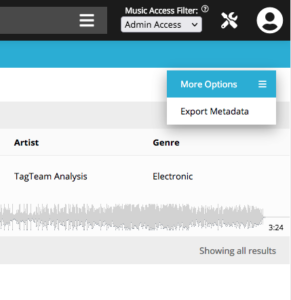
The downloaded CSV, when opened in your spreadsheet editor of choice, will contain fields for all of the metadata listed above (and quite possibly more). You will also notice that SourceAudio IDs have now been generated for every track in your database. Be absolutely certain to keep your SourceIDs and Audio Filenames/all other metadata in sync together. The SourceAudio ID, and when absent, filenames, are used to uniquely identify tracks online for Metadata Import. Additionally, SourceAudio IDs can be used for changing filenames online, and for nesting/sorting purposes (discussed in Part 3).
**Note: Descriptive fields in SourceAudio that accept multiple keywords separate tags via Comma-Space (“, “). As listed in their documentation, the following fields accept multiple metadata tags:
-Genres
-Tempos
-Cue Types
-Moods
-Styles
-Description (keywords)
Importing a Metadata CSV
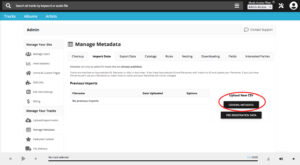
At this point you will be greeted with the some options for your metadata import:
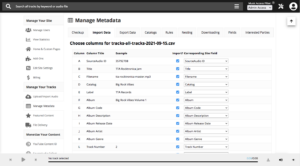
SourceAudio largely plays nice with spreadsheets of alternate formats, and will try to automatically match as many columns from the uploaded CSV to fields used in your library. For those that can’t be matched automatically, this page allows you to sync them up manually, create new SourceAudio fields for any new data, or deselect data columns from being imported at all.
As mentioned above, SourceAudio matches the imported data to your existing tracks via SourceAudio ID, and if that is deselected or isn’t available, by audio filename. When importing, you must have either a SourceID or Filename for every track with metadata you wish to update.
STEP 3: PRESENTING YOUR METADATA
For all the work you’ve done keeping your music metadata complete, organized, and up-to-date, the most important step of all is to get your SourceAudio library looking good.
We’ll leave it to the excellent documentation from SourceAudio itself to go into more detail on how to fine-tune the aesthetics of your site. At the very least though, be sure to set up a Landing Page, Custom Pages (for contact info, About info, etc.), and Additional Tabs for organizing catalogs or playlists of music, not to mention customizing the site with your own personal branding, icons, and color scheme.
Hidden Metadata
More relevant to search itself, it’s also important to customize which of your metadata is visible to the public via the “Edit Site Settings —> Lists” Tab:
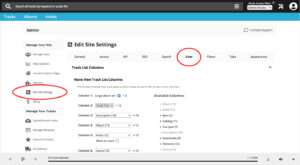
Metadata hidden from the Track or Wave views are still used for search, but will be otherwise invisible to end users. This is best for fields with incomplete metadata, or that use search terms you don’t want publicly facing.
Alt Mix/Stem Nesting
Another important organizational feature of SourceAudio’s UI allows for the nesting of submixes, alternate mixes, or stems under the corresponding main track. This can be done manually via the “Edit Track Metadata” Page:
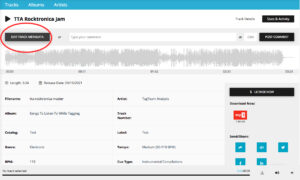
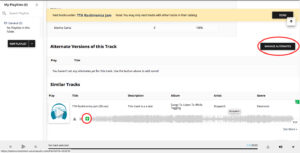
This can also be achieved automatically via spreadsheet using the “Master ID” Column—simply enter the SourceAudio ID of any main track into the Master ID Column of any alternate version and reimport the CSV. Depending on the amount of data processed, it can take sometimes from hours to full days for the changes to take effect (as is true of any cloud-based service), but by and large is the fastest and most accurate way to nest data across your entire library.
Closing Thoughts
We’ve barely scratched the surface of what SourceAudio has to offer music libraries, but check the side tabs of the Admin Panel for many other ways you can bring your SourceAudio library into the limelight. Used to its full potential, Source has everything you need to run a professional and highly marketable music library in the modern production music industry. If you have any further questions, be sure to reach out as well to their excellent and responsive customer support, whose best interests lie in getting every SourceAudio site working to its full capacity.
Next month: DISCO






